Umbrella’s Role and Your Work Device
Your Device is Managed by Umbrella IT Group on behalf of your company. Our goal is to provide you with a secure, reliable, and consistent computing experience. To do this, we use modern management tools to apply security settings, install critical updates, and provide you with company-approved software.
Please read through the next section to understand how Umbrella uses a tool called Company Portal to verify your device’s compliance with the standards set by your organization. In some cases, if your device does not meet compliance standards, you will not be able to access your organization’s resources such as Documents or Email. This is an automated safeguard, not a personal judgment 😇
Company Portal: The Device Compliance Hub
Finding the Company Portal
- Click the Start Menu (or press the Windows key).
- Type Company Portal.
- Select the app from the results.
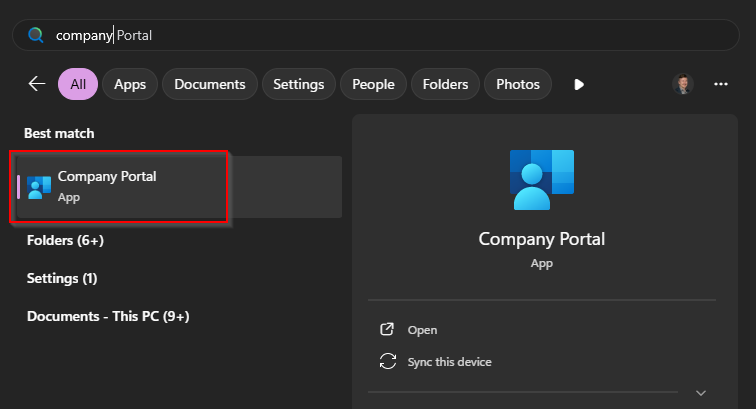
Checking Your Device’s Health
Compliance is not optional; it is a required state. Our system continuously runs a “health check” to ensure your device is secure enough to access company data.
- Open the Company Portal.
- Click the Devices tab on the left-hand menu.
- You will see your computer listed.
- A green checkmark (In compliance) means all systems are nominal and you have full access.
- A red ‘X’ (Not in compliance) means your device has a security issue that requires your immediate attention.
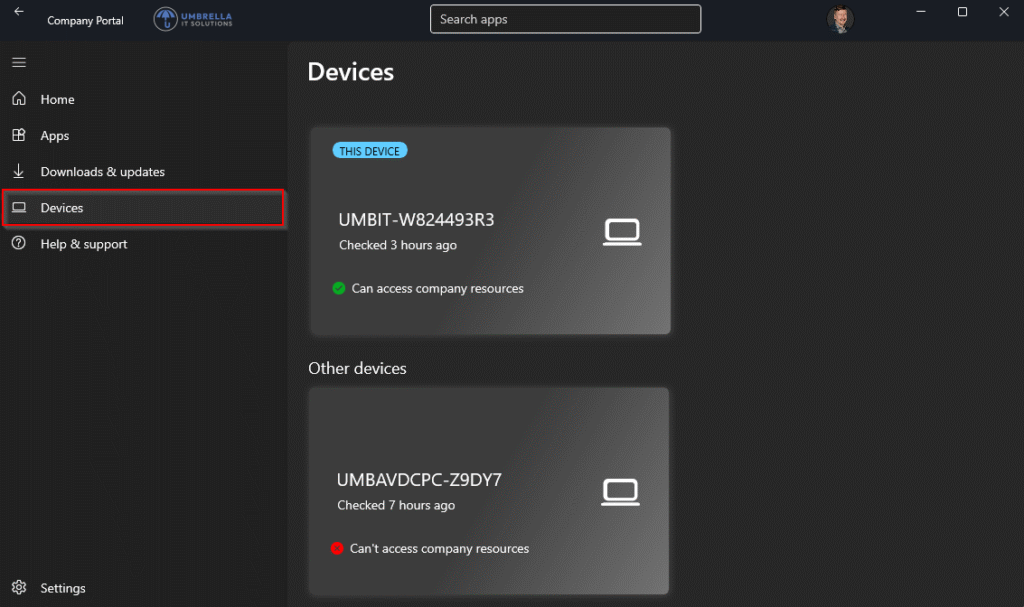
Fixing a Compliance Problem
A non-compliant status may temporarily restrict your access to company resources like email or shared files.
- From the Devices tab, click on your device name to see the specific issue.
- The portal will list the exact reason for the failure (e.g., “Operating system needs to be updated” or “Encryption must be enabled”).
- Follow the on-screen prompts or instructions to resolve the issue (e.g., go to Settings and run Windows Update).
- Crucial Step: After you have fixed the issue, return to the Company Portal, click on your device, and click the Check status button. This forces your device to report back to the system.
Be patient. This synchronization can take several minutes.
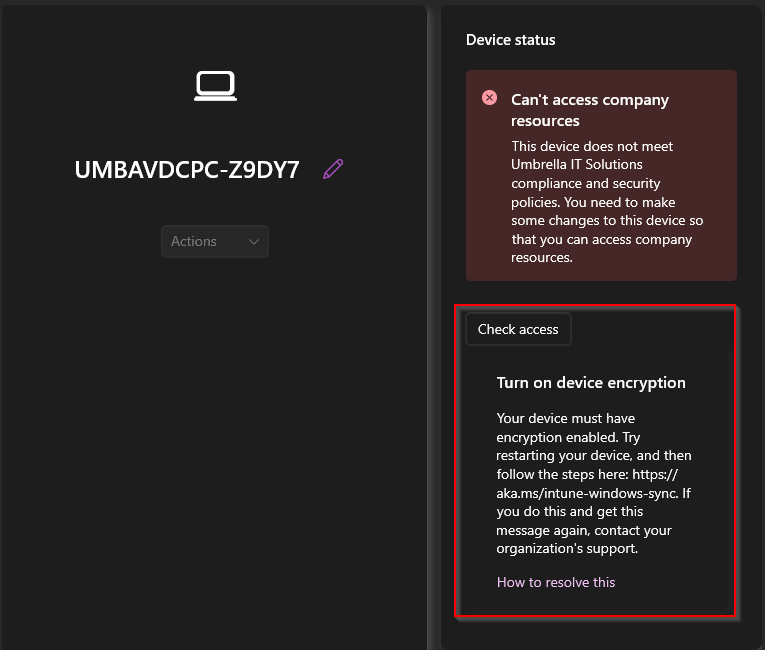
Installing Approved Software
The Company Portal also functions as your organization’s private software catalog. This allows you to install approved applications without needing to submit a support ticket.
- Open the Company Portal and click the Apps tab.
- Browse or search for the software you need (e.g., Adobe Reader, specific VPN clients, etc.).
- Click the Install button.
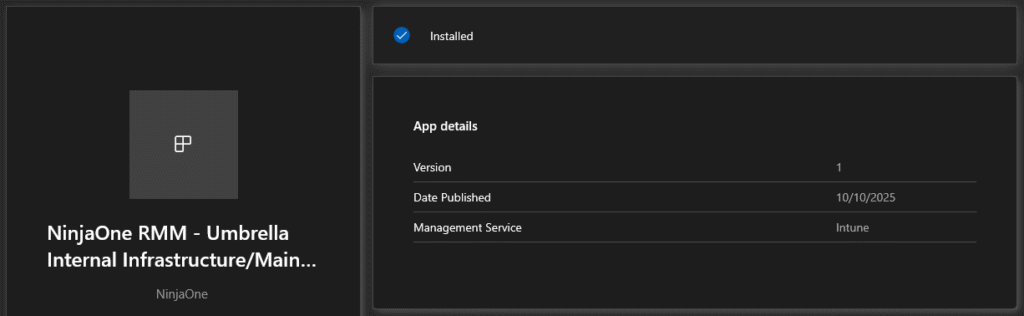
Contacting Support
If you have followed the self-service steps (including clicking the Check Status button) and your device remains non-compliant after 15 minutes, please contact us.
- Submit a Ticket in our IT Portal
- More Help Options: Get Support | Umbrella IT Solutions


