About
Azure Virtual Desktop (AVD) is a modern and secure version of a Remote Desktop Environment, or formerly called a “Terminal Server”. AVD uses modern, cloud-based authentication with Microsoft Work Accounts and it ties in features to allow ‘legacy’ applications to run in modern, clean and fast environments.
AVD environments can be accessed in many different ways and support many different application types.
Web Browser Login Method
Logging in with a web browser does not require anything except – you guessed it – a web browser! All you need is your account login information and a modern web browser which is HTML 5 capable (most are).
Navigate to this URL https://rdweb.wvd.microsoft.com/arm/webclient/index.html
Pro tip: Bookmark it! This URL is the same no matter what account or AVD you are using.
If you’re not already signed in, you should be prompted with a Microsoft Sign in screen.

Fill in your information, approve the Multi-Factor code with your Microsoft Authenticator App, and you should be greeted with the following screen:

Simply double-click on the AVD Machine you are trying to access!
You may have the option to connect some resources from your own computer to be able to copy / paste, Transfer Files and Print reports.

You can hit “Don’t Ask me again…” and hit Allow. You will be prompted again for your username and password.
Please be patient as the server loads up. Once everything is loaded, you should see the familiar Windows interface with your apps ready to go!

“Windows App” Login Method
If you are an internal employee of the company or you are using an internal company computer, you may have the privilege of using the Windows App to sign in.
Note – This method is the best experience of AVD and is the clearly preferred method as it’s tightly integrated, but only works if the computer you are using is joined to your organization and compliant with company policy. If you try to sign in with this method and see an error message saying something like “You can’t get there from here…” then you are not using an approved and compliant company device and therefore cannot access AVD via the Windows App. If this is a mistake and your computer should be compliant, please submit a ticket for us to take a look. Otherwise, please scroll back up and use the Web Browser Method.
Start by searching in your start menu for the “Windows App“.
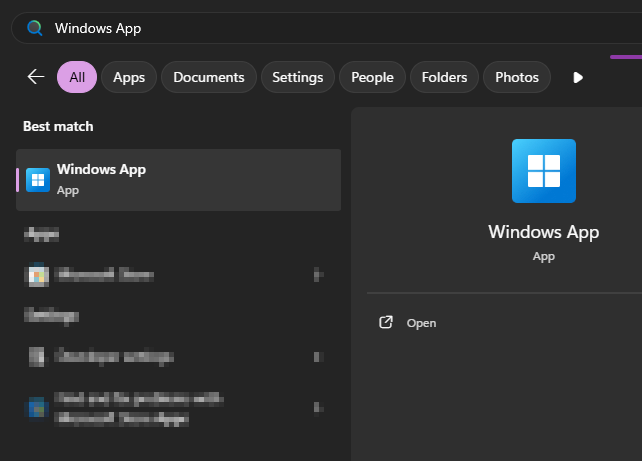
If you do not see the app, you may need to first download it from the Company Portal or the Microsoft Store. Open Company Portal or the Microsoft Store and search for “Windows App”
Download and install this app on your computer.

When you first launch the app, it will give you a tutorial. You can hit Skip to get to the main page. Once you’re ready, launch the app and sign in with your company account. You can make sure you’re signed in to the correct account by clicking the little picture icon in the top right.
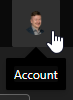
Once you’re all set up, logged in, and clicked through the tutorials, click on the Go To Devices button

You should see a list of computers available to connect to. You can click Connect to get connected right away!
Pro Tip: Change a few settings for a better experience with AVD and the Windows App.
- Click the three-dots and click Settings

Change the following settings (screenshot below):
- “Use Default Settings” : Off
- Display Configuration: Single Display
- Start Full Screen: Off
- Fit Session to Window: On
- Update the resolution on resize: On

You are now ready to get connected like a pro!

“Log Off” AVD
Double-click this shortcut and your session will be safely logged out of AVD.
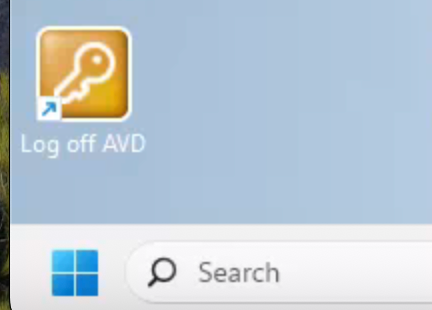
If you click on the red X to close out the AVD window, your session is actually still running in the background! If you log back in after closing it in less than an hour, you’re actually just re-joining the same session you were on previously. To fully log off of your AVD Session, find the yellow icon on your desktop.
Pro tip: If you’re having issues with something, log off and log back on! It’s kind of like rebooting your laptop. This is helpful with troubleshooting and re-applying policies like shortcuts and updates to your AVD session.



